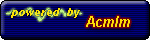Acmlm's Board - I2 Archive - Modern Art - Lineart issues. FREE COLIN INSIDE
| User | Post |
Yoshi Dude
Posts: 2539/3271 |
I intentionally made him a bit shorter, due to the space on my paper. I couldn't bothered to make him on a new sheet 8D
And yes, that show kicks ass. |
Peardian
Posts: 1026/1696 |
 I love that show! He seems kind of out of proportion there, though... I love that show! He seems kind of out of proportion there, though... |
Yoshi Dude
Posts: 2538/3271 |
Wow, lots of great advice.
I stuck to the pen tool with this try. I used a quick drawing of Grim to practice with, and really like how it turned out.
You can view the finished result here. Was PNG the best choice? 
So obviously I need to practice quite a bit more, but I really like how using the pen tool works out. I'm going to keep working at it.
Thanks a lot.  |
Ran-chan
Posts: 10611/12781 |
Originally posted by Colin
Free Colin is ALWAYS good, everyone knows that. 
Would be better with Colleen. 
The boogah pics looks awesome. Tails looks...um, weird?
I love how the Colin pics turned out. They |
Ramsus
Posts: 147/162 |
Paths are definitely the best way to get clean, consistent lineart. The only two other ways I can think of that would be practical are inking with a tablet or using a good ink pen with some high quality paper and then scanning it. Using a brush tool with a mouse is too time-consuming and bad for the wrists.
Some tips with the pen tool (using Paths):
* If you want to quickly move a node in Photoshop, hold Ctrl (or Cmd on a Mac) and drag the node around. To adjust the curve, hold Alt and drag out the handles from the node.
* Photoshop and The GIMP 2.x let you stroke paths, so you don't have to make a selection. Look at the tool options in The GIMP when using the path tool. The GIMP 1.2 places the stroke path option as an unlabeled button in the Paths dialog (click the Paths tab next to Layers).
* To adjust the line quality, set a different brush on the brush tool before you stroke the path with it (and avoid pencil brushes unless you're working at print sizes, they're just too pixelated).
* Work with an image at twice the width and height that you want the final result to be. It'll make all of your lines crisper/smoother (and thinner, so take that into account if you want thick lines).
* Don't go too light on the shadows and highlights, or you'll get flat looking characters. I tend to make this mistake a lot. The path/pen tools (and the polygonal lasso tool in Photoshop) are great for creating selections to fill with shadows and highlights. You can also use the gradient tool to blend highlights or shadows.
If you're short on RAM, do the lineart at a large size, but with the color mode for the image set to grayscale, then scale the image down to a smaller size and switch it to RGB mode when you want to add colors. You'll reduce your memory usage by about two thirds, and still get high quality lineart. |
Yoshi Dude
Posts: 2531/3271 |
Oh I see what you mean, I had the "Shape layers" option selected. Now I did what you said and it turned out nice. I had Simulate Pressure checked at first, that looked really bad. 
I scanned up another simple drawing for more practice, I'll definitely be using that technique after I practice a bit. I'll post it and show how it turned out. Thank you for telling me this.  |
Cruel Justice
Posts: 972/1384 |
All you do is finish the path making sure you have black as the foreground colour, right-click the path and make it a selection, then using the selection tool, right click again to stroke. Then you won't have all those layers to deal with unless of course, you make them yourself. 
Another thing: Be sure you have the "Control" (to change or alter), "Shift" (to add or straighten), and "Alt." (to subtract) keys memorized so you can work easier. |
Prier
Posts: 6665/8392 |
I'm laughing because it's Colin being cute and he got voted cutest guy and he...he...
[busts up laughing at it]
[It is good...srsly...just...gimme a sec] |
Colin
Posts: 9363/11302 |
Free Colin is ALWAYS good, everyone knows that. 
I love it. Both the concept sketch and the finished product.  |
Peardian
Posts: 1018/1696 |
That first one is cute  , but the second one is a little strange (but still good). The Colin one is good, too, but the outlines are kinda pixelly. , but the second one is a little strange (but still good). The Colin one is good, too, but the outlines are kinda pixelly. |
Yoshi Dude
Posts: 2527/3271 |
Originally posted by Cruel Justice
It's a fairly good start. You could try using some pen techniques, though it takes practise to master. Nice rough sketch however! 
You mean the photoshop pen?
I think the most annoying thing with the pen is that with each new thing I try to make, it creates a new layer. I tried googling some tutorials for the best way to use the pen as lineart, but either the link was broken or the tutorial was just stupid. I'm probably looking in the wrong places.
I just remembered I have Illustrator. I should look at that again, it'll probably give me the look I want.
Originally posted by Keikonium
However, your Colin looks really great. My fave pic of them all is the pencil drawing one tho. It looks really great. The other two are fairly nice. I don't really see any difference between the first colored one, and the second except for rounder lines tho.
You could probably be pretty good at this if you try. Good job, but stick to your pixel art . It rocks:. . It rocks:.
And yes, the only difference is the lines. I guess I didn't make that clear. I want nice, soft edges.
I could be good if I try, but stick to pixel art? That's a strange thing to say. I'm glad you like my other art, but I'm not going to just stick to pixel art because I enjoy drawing. I always have. I just clearly need a lot more practice. That's why I'm here, asking for some guidelines. 
Your edit looks blurrier.. or something. What did you do?  |
Keikonium
Posts: 1866/-2459 |
That boogah thing looks pretty good. Thats about the extent I could do in Photoshop . .
Tails' face, shoes and especially hands look bad. I don't like this one . .
However, your Colin looks really great. My fave pic of them all is the pencil drawing one tho. It looks really great. The other two are fairly nice. I don't really see any difference between the first colored one, and the second except for rounder lines tho.
You could probably be pretty good at this if you try. Good job, but stick to your pixel art . It rocks . It rocks . .
BTW, I edited your image abit...let me know what you think:
 |
Cruel Justice
Posts: 966/1384 |
It's a fairly good start. You could try using some pen techniques, though it takes practise to master. Nice rough sketch however!  |
Yoshi Dude
Posts: 2526/3271 |
This will be long and boring. Deal. >8(
Lately I've been trying again to get some sort of art style that's pretty good. I get impressed by what others pull off.
So what I did was mess around with the Photoshop brush, and came up with this.

I figure, that's not so bad. Let me try another, with an actual character in mind.

At this point I realize I'm wasting a lot of time for something that looks like a two minutes effort.
So I give up on that technique, and go back to looking for a way for some good crisp lineart. I've tried the pen tool, but it's too frustrating to use, and is really time-consuming. While looking in a forum where someone whined about how Open Canvas isn't available for Mac, someone recommended Gimp. So I used that.
I found this old drawing I made of a chibi Colin. It might've been for a Colin and Wonderland that never went anywhere, I really don't remember. 

So I traced in Gimp's pen tool and colored in Photoshop.

But I realize that looked too choppy anyway. So I used this tutorial, along with a lot of tweaking, to come up with this.

Ta-da.
..
So I'm wondering what my problem is. Am I a complete moron with these programs? How do I get good lineart?
I also appreciate critiques on the Colin thing. That was fun.  |
|