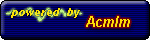Acmlm's Board - I2 Archive - General Emulation - Custom Configs?
| User | Post |
aioria1981
Posts: 22/234 |
I just use keyboard when my gamepads don't work. Here's how i map it in ZSNES
A->X
B->Z
X->S
Y->A
L->Q
R->E
Select->right shift
Start->Enter
and for fast forward
+ Numpad
In ePSXe
circle->X
X->Z
square->A
triangle->S
Select->right shift
Start->Enter
L1->Q
R1->E
L2->1
R2->3
|
theclaw
Posts: 160/202 |
I don't often use the keyboard for emulators. Though, this works well on NES games:
A=turbo A
S=turbo B
Z=A
X=B
Space(or shift)=select
Enter=start
Up=up
Down=down
Right=right
Left=left
A few years ago, I moved up from a digital 10-button gamepad to the PSone dualshock. Even with dual analog, I've still yet to find a perfect setup for Goldeneye or other such titles. Another bad part is that my current pad isn't supported by Tetris Worlds PC like the old one. |
diablos8704
Posts: 6/11 |
wow your guys are so colpicated for my zsnes al i do is this
up-up
left-left
right-right
down-down
A-A
S-B
D-Y
F-X
L-G
R-H
Select-Space
Start-Enter
alot easier if you dont feel like moving your hands much |
Surlent
Posts: 957/1077 |
Originally posted by Karadur
Given that I haven't changed any of those keys since that post, I'll just leave it at that right now.
Yeah, once you got the configuration right, you'll never want to change it - I also have the exact same layout in the old thread as here - I only forgot to include the L & R mappings - there, apparently they are still the same like in the thread Karadur directed to.
Trying to play Tetris Attack with a gamepad ... simply cannot do it; I won't even get past a weak x4 with that  |
Karadur
Posts: 1024/1192 |
Well, I don't actually own a gamepad, although I'd like to try using one sometime. Last time I got a chance was when I was around 10 years old, when Canadian Tire still sold NES games  They had SMB3 set up with a gamepad, so I decided to give it a try, although I couldn't even get past the first level They had SMB3 set up with a gamepad, so I decided to give it a try, although I couldn't even get past the first level  The small jump you have to make after the three large colored blocks always killed me. I assume that I could do it now though The small jump you have to make after the three large colored blocks always killed me. I assume that I could do it now though 
As for my controls, let me dig down to the thread I posted them in before. It's right here. Given that I haven't changed any of those keys since that post, I'll just leave it at that right now.
I haven't ever messed around with the save / load state keys, or most of the other ones that control functions specific to the emulator, but it could be useful, seeing as the save / load state buttons change between emulators, and having them all the same could be useful.
They've worked well so far though, and that's what matters  |
Surlent
Posts: 956/1077 |
Gamepad all the time - but if I'm forced to use the keyboard (what usually never happens, at least in console emulation  ), I'll go with this: ), I'll go with this:
Direction keys - arrow keys on the keyboard
Start - Enter
Select - Spacebar
Y - Y (European keyboard layout)
X - X
B - A
A - S
Yes, the two rows of Y,X and B,A are flipped, so in most jump and runs I can easily run and jump - if there was not that stupid "# keys at the same time" restriction.
|
fabio
Posts: 392/1479 |
My config on the ZSNES:
A: X
B: Z
X: S
Y: A
Start: Enter/Return button
Select: Right Shift
L: Q
R: W
I just use the arrows on the keyboard for movement. It doesn't bother me at all. I've been using this config for about 3 years now. |
Prier
Posts: 6991/8392 |
Lesse...
ZSNES:
k - UP
m - DOWN
n - LEFT
, - RIGHT
s - A
x - B
a - X
z - Y
d - L
c - R
Left CTRL - START
Left SHIFT - SELECT
Generally, these buttons are used in every emu I use universally but swapped around in a few cases like an ABLRstartselect would use zxasdc for the GBA and ABstartselect would be zxas for old systems like NES and GBA. MAME 1-6 buttons go zxcasd. |
Drakkhen
Posts: 1/1 |
I used to use the default ZSNES key config, but it prooved too problematic. So I tinkered around and eventually came up with this:
D = up
X = down
Z = left
C = right
For RPGs and other low action games:
H = A
N = B
G = X
B = Y
J = L
M = R
Else:
Home = A
End = B
Insert = X
Delete = Y
Pg Up = L
Pg Dn = R |
timdevril50755
Posts: 191/245 |
My configs are almost the same for every emu, and it goes something like this:
F: A for PJ64, B for Jnes and Snes9x
D: B for PJ64, A for " "
S: Z for " ", X or Y for Snes9x
A: None for PJ64, Alternate for above
Q and W: Shoulder buttons for both emus
Directional pad: movement, eg joystick or D-pad
Start: Enter
Select: '
I hardly use a gamepad, even though I have 2, (one lost the joystick covers, I'm stuck with the crappy sharp ends of the things) And the other is gone.
This config works best, since I'm not a two fingered typer, and my left hand is usually in the FDSA position.
...long post |
Ten
Posts: 139/198 |
Well you can use Alt pretty easily reguardless of what emulator you're using. On VBA going full screen and hitting escape removes the menu from the top of the screen. On FWNES the menu is disabled complete when going full screen. On Zsnes its custom menu doesn't make it an issue at all.
(Note on VBA: Alt+X is VBA's close shortcut, this can be disabled though the customize menu if you plan to use both Alt and X in VBA.)
Edit: I made a mistake earlier. I use FCE Ultra, not FWNES. |
HyperLamer
Posts: 5093/8210 |
How can you use Alt? On a lot of emulators it would bring up that damn window menu. 
Ten: That's why I got a gamepad. It's mainly for debugging and such. I can control the entire game from one cental position on the keyboard, so I don't need to move my hands around a lot between playing and tracing/coding/whatever. Though it's really not that bad.  |
Ten
Posts: 138/198 |
Okay... I though HyperHacker's config would cramp my hands together. Colin, How are suppose to move and shot at the same time? You forgot to specify what your D-pad was. |
Colin
Posts: 8745/11302 |
Gamepads render custom controls moot. 
When I used to have to use the keyboard, I always tried to set up Alt/Ctrl as B and A respectively for the NES. For the SNES, I used Insert/Delete for Y/B, Home/End for X/A, and PgUp/PgDn for L and R. Worked like a charm. 
(SNES config also worked for the Genesis, although I just did Delete/End/PgDn for A/B/C, and then used the above row if X/Y/Z was needed.) |
HyperLamer
Posts: 5061/8210 |
When possible I set up my joypad to be as similar as possible to the game (though sometimes making the left shoulder Z for N64 games). If I have to use a keyboard for some reason:
Directions = Up/Down/Left/Right
B = Num. 0
A = Num. Delete
X = Num. 2
Y = Num. 1
L = Num. 4
R = Num. 5 (assuming SNES controls; NES would have A/B switched and so on)
Start = Num. Enter
Select = Right Shift
Turbo = Num. +
Slowdown = Num. -
Save State = F2
Load State = F4
Select State = F3
Reset = Num. *
Toggle layers = 1-5
Toggle channels = F5-F12
One thing that drives me nuts is how every emulator does something different for the Escape key. Some pause the game and/or show the menu or debugger, which IMO is what they should do. Others just close (Alt+F4 anyone?), and some even go into fullscreen (Alt+Enter).  And some also won't let me use the Shift keys as buttons so I have to use something like \ for Select. (I don't see why, it's just another key code. And some also won't let me use the Shift keys as buttons so I have to use something like \ for Select. (I don't see why, it's just another key code.  ) ) |
Ten
Posts: 136/198 |
How you ever been got mad at an Emulator and just say "to hell with the bluit-in config, I'll make my own!" To talk about.
My controls are:
Direction pad, numpad 1,2,3 and 5. (This is mainly because my left arrow key only responds 75% of the time, it also lines up my wrists.)
Face and shoulder buttons, Z, X, A, S, Left Ctrl and Left Alt. (On VBA, R and L are ctrl and alt as my Keyboard won't allow the use of more then two letters at the some time.)
Start and Select, Numpad Enter and 0. (So I don't have to move my wrist to pause.)
Misc emulator funtions (when adjustible)
State save: Numpad Decimal (.)
State load: Numpad Divide (/)
State select: End (On VBA it's a mix of managing what's currently in State #1, as VBA is fully customisible but lacks a State select feature. Every state has it's own key.)
Backround select: Key pad 1, 2, 3, 4, and 5. (On VBA, it's Shift+whatever)
Channel select: The funtion keys (not set on VBA, as the funtion keys load and save states.)
Fast forward, slow mo and rewind: Numpad +, -, * (Any idea why fast forward in Fwnes is the ~ key?)
Frame skip: ZSNES: Left and right arrows, VBA: 1, 2, 3, 4, and 5 with out shift. |
|